Christie CP2000-ZX Guide d'installation Page 1
Naviguer en ligne ou télécharger Guide d'installation pour Projecteurs Christie CP2000-ZX. Christie CP2000-ZX Setup guide Manuel d'utilisatio
- Page / 58
- Table des matières
- DEPANNAGE
- MARQUE LIVRES
- CP2000-ZX 1
- Table of Contents 3
- 1 Introduction 7
- 1.2 Projector Overview 8
- 1.3 How the Projector Works 9
- 1.4 Typographical Notations 10
- 2 Installation & Setup 11
- 2-2 CP2000-ZX Setup Guide 12
- Figure 2-2 Change 13
- Display Angle of CDP 13
- Figure 2-3 Remove CDP 13
- Figure 2-4 CDP Mounting 13
- Ducting 14
- Figure 2-5 Connect Exhaust 14
- STEP 6 - Install Lens(es) 15
- STEP 7 - Install First Lamp 15
- and Anode Yoke Position 15
- STEP 8 - Connect to Power 16
- CP2000-ZX Setup Guide 2-7 17
- Actual Length 1.5 Meters 18
- CP2000-ZX Setup Guide 2-9 19
- 2.2 Connecting Sources 20
- ). Caution! The RS232 B 21
- 2-12 CP2000-ZX Setup Guide 22
- 2.4.1 Adjusting Tilt 23
- 2.5 Maximizing Light Output 24
- 2.6 Basic Image Alignment 25
- Figure 2-22 Lens Mount 26
- 2.7.1 Adjust Offset 27
- FIGURE 2-26 28
- FIGURE 2-27 28
- FIGURE 2-28 28
- 2.7.3 Add Anamorphic Lens 29
- 2.7.4 Wide Converter Lens 29
- 2.8.1 DMD Convergence 29
- 2.9 Calibrating the System 30
- CP2000-ZX Setup Guide 2-21 31
- 3 Basic Operation 33
- 3.1.3 AC / Power Precautions 34
- 3.1.4 Lamp Precautions 34
- Wear Protective Clothing 34
- Cool the Lamp Completely 34
- 3.2.1 Ventilation 35
- 3.2.2 Air Filter 35
- 3.2.3 Liquid Cooler 35
- 3.3 Powering Up the Projector 36
- 3.4.1 CDP Key Descriptions 37
- 3-6 CP2000-ZX Setup Guide 38
- 3.5.1 User Access and Rights 39
- Section 3: Basic Operation 40
- 3.5.2 Alarm Windows 41
- 3.6 Working with 3D 43
- 3.6.2 Hardware Setup 44
- 3.6.3 3D Instructions 44
- Hardware Instructions 44
- Figure 3-4 Setup for 3D 45
- 4 Maintenance 47
- 4.2 Cleaning the Lens 48
- 4.2.2 Other Components 49
- Lamp Fan 49
- Igniter 49
- Airflow Interlocks 49
- Laminar Airflow Device (LAD) 49
- 4.3 Replacing the Lamp 50
- Section 4: Maintenance 51
- Figure 4-2 Install New Lamp 51
- 4.4 Replacing the Filter 52
- 4.5 Replacing a Lens 52
- 5 Troubleshooting 53
- Section 5: Troubleshooting 54
- 5.3 CDP 55
- 5.4 Ethernet 55
- 5.5 Cinema Displays 56
- 5.6 Non-Cinema Displays 57
Résumé du contenu
CP2000-ZXS E T U P G U I D E020-100098-04
1-4 CP2000-ZX Setup Guide020-100098-04 Rev. 1 (06-2009)Section 1: Introduction1.4 Typographical NotationsThe following notations are used throughout t
CP2000-ZX Setup Guide 2-1020-100098-04 Rev. 1 (06-2009)2 Installation & SetupThis section explains how to install, connect and optimize the projec
2-2 CP2000-ZX Setup Guide020-100098-04 Rev. 1 (06-2009)Section 2: Installation & SetupSTEP 2 - (Optional) Install Projector on Rack Stand Use of t
Section 2: Installation & SetupCP2000-ZX Setup Guide 2-3020-100098-04 Rev. 1 (06-2009)STEP 4 - (Optional) Mount the Control Display Panel The proj
2-4 CP2000-ZX Setup Guide020-100098-04 Rev. 1 (06-2009)Section 2: Installation & SetupSTEP 5 - Connect Exhaust DuctingThe projector emits a consta
Section 2: Installation & SetupCP2000-ZX Setup Guide 2-5020-100098-04 Rev. 1 (06-2009)STEP 6 - Install Lens(es)The lens seals the projector preven
2-6 CP2000-ZX Setup Guide020-100098-04 Rev. 1 (06-2009)Section 2: Installation & SetupFor CDXL-20 lamps: Move the lamp cradle as far for-ward as p
Section 2: Installation & SetupCP2000-ZX Setup Guide 2-7020-100098-04 Rev. 1 (06-2009)Installing a Permanent ConnectionFollow these guidelines: A
2-8 CP2000-ZX Setup Guide020-100098-04 Rev. 1 (06-2009)Section 2: Installation & SetupInstalling a Pluggable Type B ConnectionThere must be easy a
Section 2: Installation & SetupCP2000-ZX Setup Guide 2-9020-100098-04 Rev. 1 (06-2009)STEP 9 - Connect Sources and Initial Power Up Once the lamp
2-10 CP2000-ZX Setup Guide020-100098-04 Rev. 1 (06-2009)Section 2: Installation & Setup2.2 Connecting SourcesCinema servers, such as digital media
Section 2: Installation & SetupCP2000-ZX Setup Guide 2-11020-100098-04 Rev. 1 (06-2009)2.2.1 Connecting for CommunicationsMany communications with
2-12 CP2000-ZX Setup Guide020-100098-04 Rev. 1 (06-2009)Section 2: Installation & Setup2.3 Re-wiring for Uninterruptible Power Supply (UPS) Ensur
Section 2: Installation & SetupCP2000-ZX Setup Guide 2-13020-100098-04 Rev. 1 (06-2009)8. Ensure the ground connection from the UPS input to the g
2-14 CP2000-ZX Setup Guide020-100098-04 Rev. 1 (06-2009)Section 2: Installation & Setup2.5 Maximizing Light Output(Using the CDP)To ensure optimal
Section 2: Installation & SetupCP2000-ZX Setup Guide 2-15020-100098-04 Rev. 1 (06-2009)2.5.1 Calibrating Screen Brightness (fL)(Using the Web User
2-16 CP2000-ZX Setup Guide020-100098-04 Rev. 1 (06-2009)Section 2: Installation & Setup2.6.1 Basic Optical Alignment Procedure1. Display a good te
Section 2: Installation & SetupCP2000-ZX Setup Guide 2-17020-100098-04 Rev. 1 (06-2009)2.7.1 Adjust OffsetProject an image with the primary lens o
2-18 CP2000-ZX Setup Guide020-100098-04 Rev. 1 (06-2009)Section 2: Installation & Setup3. Adjust horizontal boresight bolt as necessary to direct
Section 2: Installation & SetupCP2000-ZX Setup Guide 2-19020-100098-04 Rev. 1 (06-2009)2.7.3 Add Anamorphic Lens1. Install the auxiliary Lens Moun
Table of ContentsCP2000-ZX Setup Guide i020-100098-04 Rev. 1 (06-2009)1: Introduction1.1 Purchase Record and Service Contacts ...
2-20 CP2000-ZX Setup Guide020-100098-04 Rev. 1 (06-2009)Section 2: Installation & Setup2.8.2 Fold Mirror AdjustmentIf a corner or edge of the imag
Section 2: Installation & SetupCP2000-ZX Setup Guide 2-21020-100098-04 Rev. 1 (06-2009)2.9.3 Projector Configuration Files (PCFs)Numerous settings
CP2000-ZX Setup Guide 3-1020-100098-04 Rev. 1 (06-2009)3 Basic OperationThis projector is designed with safe and reliable operation in mind. However s
3-2 CP2000-ZX Setup Guide020-100098-04 Rev. 1 (06-2009)Section 3: Basic Operation3.1.3 AC / Power PrecautionsInstallation of this projector requires t
Section 3: Basic OperationCP2000-ZX Setup Guide 3-3020-100098-04 Rev. 1 (06-2009)3.2 Maintaining Proper CoolingThe CP2000-ZX high-intensity lamp and e
3-4 CP2000-ZX Setup Guide020-100098-04 Rev. 1 (06-2009)Section 3: Basic OperationTIP: In the event coolant drips on any electronics or other nearby co
Section 3: Basic OperationCP2000-ZX Setup Guide 3-5020-100098-04 Rev. 1 (06-2009)3.3.1 Powering Down the Projector1. On the CDP, press LAMP OFF. NOTE:
3-6 CP2000-ZX Setup Guide020-100098-04 Rev. 1 (06-2009)Section 3: Basic OperationGuidelines for Using the CDP• Press keys one-at-a time; there are no
Section 3: Basic OperationCP2000-ZX Setup Guide 3-7020-100098-04 Rev. 1 (06-2009)3.5 Using the Web User InterfaceIn addition to using the CDP, most pr
ii CP2000-ZX Setup Guide020-100098-04 Rev. 1 (06-2009)Table of Contents3: Basic Operation3.1 Safety Warnings and Guidelines...
3-8 CP2000-ZX Setup Guide020-100098-04 Rev. 1 (06-2009)Section 3: Basic OperationAdvanced MainStatus > System Channel > Page 1 > P
Section 3: Basic OperationCP2000-ZX Setup Guide 3-9020-100098-04 Rev. 1 (06-2009)3.5.2 Alarm WindowsIn addition to the status indicator that appears i
3-10 CP2000-ZX Setup Guide020-100098-04 Rev. 1 (06-2009)Section 3: Basic OperationTable 3.3 Alarm Conditions and SolutionsAlarm Condition How to Corre
Section 3: Basic OperationCP2000-ZX Setup Guide 3-11020-100098-04 Rev. 1 (06-2009)3.6 Working with 3DA single projector can display 3D images as descr
3-12 CP2000-ZX Setup Guide020-100098-04 Rev. 1 (06-2009)Section 3: Basic Operation3.6.2 Hardware SetupRefer to the illustrations provided for the gene
Section 3: Basic OperationCP2000-ZX Setup Guide 3-13020-100098-04 Rev. 1 (06-2009)3. DEFINE THE 3D SYNC INPUT MODE:For dual inputs, •Set 3D Sync Input
CP2000-ZX Setup Guide 4-1020-100098-04 Rev. 1 (06-2009)4 Maintenance4.1 Maintenance and CleaningTo help ensure optimized performance and reliability,
4-2 CP2000-ZX Setup Guide020-100098-04 Rev. 1 (06-2009)Section 4: Maintenance4.2 Cleaning the LensCHECK: Periodically A small amount of dust or dirt o
Section 4: MaintenanceCP2000-ZX Setup Guide 4-3020-100098-04 Rev. 1 (06-2009)4.2.2 Other ComponentsIn a normal operating environment check, clean and
Table of ContentsCP2000-ZX Setup Guide iii020-100098-04 Rev. 1 (06-2009)5: Troubleshooting5.1 Power ...
4-4 CP2000-ZX Setup Guide020-100098-04 Rev. 1 (06-2009)Section 4: Maintenance4.3 Replacing the Lamp 1) Lamp replacement must be performed by a qualif
Section 4: MaintenanceCP2000-ZX Setup Guide 4-5020-100098-04 Rev. 1 (06-2009)STEP 5: Remove the Protective Cover from the New LampRemove tape, knurled
4-6 CP2000-ZX Setup Guide020-100098-04 Rev. 1 (06-2009)Section 4: MaintenanceSTEP 10: Web UI AdjustmentsIn the Advanced: Lamp History menu, select New
CP2000-ZX Setup Guide 5-1020-100098-04 Rev. 1 (06-2009)5 TroubleshootingIf the projector does not appear to be operating properly, note the symptoms p
5-2 CP2000-ZX Setup Guide020-100098-04 Rev. 1 (06-2009)Section 5: Troubleshooting5.2.3 Flicker, Shadows Or Dimness1. Ensure the douser is open.2. Lamp
Section 5: TroubleshootingCP2000-ZX Setup Guide 5-3020-100098-04 Rev. 1 (06-2009)5.2.5 LiteLOC™ Does Not Seem to Work1. Make sure LiteLOC™ is enabled
5-4 CP2000-ZX Setup Guide020-100098-04 Rev. 1 (06-2009)Section 5: Troubleshooting5.5 Cinema Displays5.5.1 Blank Screen, No Display of Cinema Image1. C
Section 5: TroubleshootingCP2000-ZX Setup Guide 5-5020-100098-04 Rev. 1 (06-2009)5.6 Non-Cinema DisplaysThe following troubleshooting entries assume t
5-6 CP2000-ZX Setup Guide020-100098-04 Rev. 1 (06-2009)Section 5: Troubleshooting5.6.7 Data is Cropped from EdgesTo display the missing material, redu
CP2000-ZX Setup Guide 1-1020-100098-04 Rev. 1 (06-2009)1 IntroductionThis setup guide is intended for trained users authorized to operate professional
1-2 CP2000-ZX Setup Guide020-100098-04 Rev. 1 (06-2009)Section 1: Introduction1.2 Projector OverviewThe CP2000-ZX is a professional quality, easy-to-u
Section 1: IntroductionCP2000-ZX Setup Guide 1-3020-100098-04 Rev. 1 (06-2009)1.3 How the Projector WorksThe CP2000-ZX accepts a variety of cinema or
Plus de documents pour Projecteurs Christie CP2000-ZX
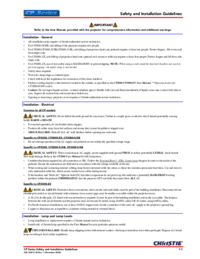


 (6 pages)
(6 pages) (8 pages)
(8 pages)







Commentaires sur ces manuels